Unlock Android phone after too many pattern attempts
Unlock Android phone that is locked after too many pattern attempts.
I've seen the question so many times in the Google Mobile Help Forum
that I felt that a post could help someone out.
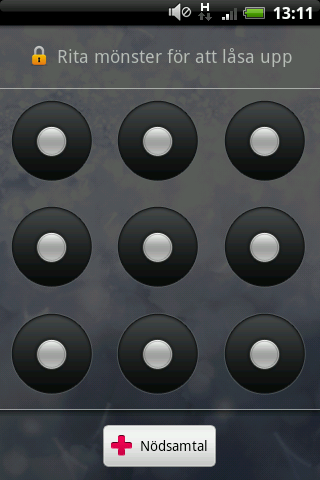
The pattern lock screen (in Swedish)
On Android phones you can activate a
feature called pattern lock. This feature can be compared to a Windows
computer asking for password after the screen saver kicked in, only
instead of a password you use a pattern. You get a screen with 9 dots
and you draw a pattern of your choice with 4 of them. If you forget your
pattern (or have kids that likes to play with phones) you will after 3
faulty attempts be unable to use the pattern to unlock it. Instead you
are asked for your Google account and password (that is setup with the
phone of course). This is where the problem starts.
For many, many users providing the
username and password won’t change a thing. For some people changing the
password via a computer has worked but that is uncommon. Most people
ends up with a very expensive paperweight. Have no fear, there are
solutions to almost everything!
Update
Some workarounds to try before reading ahead:
1. try entering null as password. (together with your google username)
2. try entering your username without @gmail.com
3. Combine 1 and 2
4. Call yourself from another
phone, answer, without hanging up press the home button, then menu
button, settings, try to disable pattern-lock
5. Call yourself from another
phone, answer, hang-up, directly after hanging up start pressing your
buttons like a madman for <30-60 seconds ending with your home button
(might take a while to get the timing right). Go into settings and
disable pattern-lock.
6. Try the normal recover password routine from GMail.com and start over from 1.
7. Perform a factory reset. YOU WILL LOOSE all not-synced DATA (SD card will be left untouched).
1-6 are possible workarounds,
these doesn't work for everyone but can be worth a try to avoid factory
reset. 6. is what should work but hardly never does. 7 - The factory
reset always work
End Update
In
this case the solution is to make a factory reset (sometimes referred
to as hard reset or wipe). This will erase all data on your phone (not
on your SD-card). Your contacts and mails should be in sync with the
Google servers, no problem there then. Downloaded applications needs to
be installed again but there is a list of your previous downloads in the
Android Market->My Downloads. Other things though are lost
if you haven’t backed them up manually with a 3-rd party application.
Example on things you will lose: Call logs, text messages, application
settings.
This is your 3 step solution
- Factory reset your phone (links to Android device manuals can be found below, it differs between devices)
- Setup your phone just like you did the first time you unpacked it (use the same Google Account if you want your old contacts back!)
- Restore any manual back-ups and install your previous applications from the My Downloads list.















0 comments:
Post a Comment