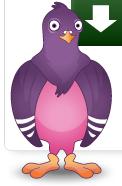Chat with your Facebook friends without visiting Facebook
Chat using the browser
Whichever browser you use, may be Chrome or you might have prism for Firefox, just open this address in the address bar of your browser and then create a shortcut for Facebook chat application on your desktop.
If the Firefox users wish to use this Facebook chat application from the sidebar, then they can bookmark the above given link and the “Load this bookmark in sidebar” property of the bookmark to true.
If the Firefox users wish to use this Facebook chat application from the sidebar, then they can bookmark the above given link and the “Load this bookmark in sidebar” property of the bookmark to true.
If you use IE and you pretty much hate to use the Facebook chat from the sidebar, then you can try Gabtastik- it is a minimal desktop client for Facebook looks same as the web version of Facebook chat. Although, it sends you notifications through the system tray.
Another very interesting web based service for instant messaging is Meebo, it also supports Facebook chat now. You can use the Facebook connect service to connect your Facebook account with Meebo and start chatting instantly with your online buddies. Well, this is the one I most like because you can use this to chat with your Facebook friends even if the main site is blocked in your organization. Also, you can simultaneously connect to your friends on other networks.
Chat from desktop
ChitChat
Don’t you wish you could have something like Yahoo messenger or gtalk for your Facebook? If yes, then ChitChat is for you.ChitChat provides you with a tabbed window from which you can talk to many friends at once. It notifies you when your friends become online or offline. But it is only a Windows app, moreover in its RC stage, so you got to empty your pocket.
Digsby
It is an all-in-one package. You don‘t have only your Facebook here, but also twitter, gmail, Linkedin and other such accounts.
It has an interesting feature like if you have multiple Facebook accounts, suppose you and your partner, then this allows to associate your multiple accounts and lets you chat with a combined buddy list. Also Facebook does not let you make any audio/video calls but Digsby makes it possible via Tokbox.
It has an interesting feature like if you have multiple Facebook accounts, suppose you and your partner, then this allows to associate your multiple accounts and lets you chat with a combined buddy list. Also Facebook does not let you make any audio/video calls but Digsby makes it possible via Tokbox.
Adium
I did not talk about Mac till now, so for buddies using Mac, you have Adium. Like Digsby, Adium also allows you to connect to multiple I'm networks like Twitter, Windows Live Messenger, Skype, AIM, AOL, ICQ, Google Talk, Yahoo! Messenger, Skype and Jabber (XMPP).
Pidgin
So, Pidgin or Digsby?
Well, Pidgin is just for instant messaging whereas Digsby also notifies you when a friend writes something on your wall or you get a message from Facebook email. Also, Pidgin shows all your contacts together in a big single list while Digsby group your contacts in heads as you have in the original Facebook site.