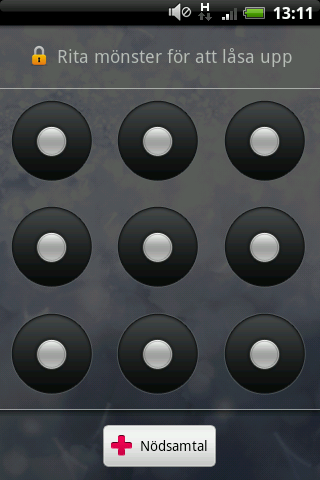Unlock android phone after too many wrong pattern attempts
This has been a common problem with most android users that, someone(while playing with their cellphone) activates the lock by drawing wrong unlocking patterns, leading finally to a window asking Google account
User name and password. I recently got screwed up, as the kid living
next door tried unlocking my phone. If wrong pattern is entered 20
times, the Android OS locks your phone with a "TOO many pattern
attempts" message and asks for your Google account name and password.
Now there are various reasons for which people can't come out of this situation -
- Either they don't know the ID/Password.
- The Packet Data is not activated, so even if right ID/Password is entered, it wont help.
- The Internet setting of respective Network Service Provider is not installed.
It was a hard time for me to swallow the truth that, MY PHONE WAS
LOCKED, as the account in the phone was of someone else's. I googled the
solution for this, but found unusefull tricks unlocking the phone as
they needed the phone to be in USB Debugging mode. But, somehow, i
managed to find a solution to this(though it was done accidentally). If
you go at any mobile shop they take ample amount for doing simple steps
for unlocking it. I will tell you what they do. You need to follow some
simple steps. I have tried the technique on Samsung Galaxy Y (Young).
Probably it may work on all android devices
Note - this method involves wiping off all data on your phone, including installed apps and the setting you have done.
- Turn the phone off the phone
- Long press the upper volume key, menu key and the power key simultaneously
- relieve for a fraction as soon as you see the screen display in "Samsung Galaxy Y young" again press the 3 keys simultaneously
- Now you will see a screen displaying "Android system Recovery"
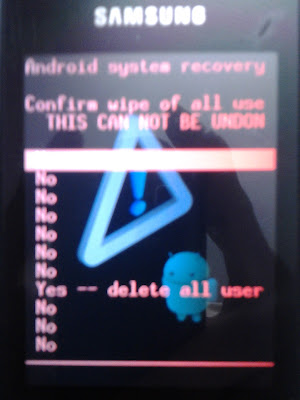
6. select the "Yes" option again using the same keys.
7. after some time, it will say, the reset is done
8. just select the reboot option and your phone is UNLOCKED.
7. after some time, it will say, the reset is done
8. just select the reboot option and your phone is UNLOCKED.
Though it will wipe all your data,i find it relevant as it saves some of your bucks.
It's done...!!!
It's done...!!!